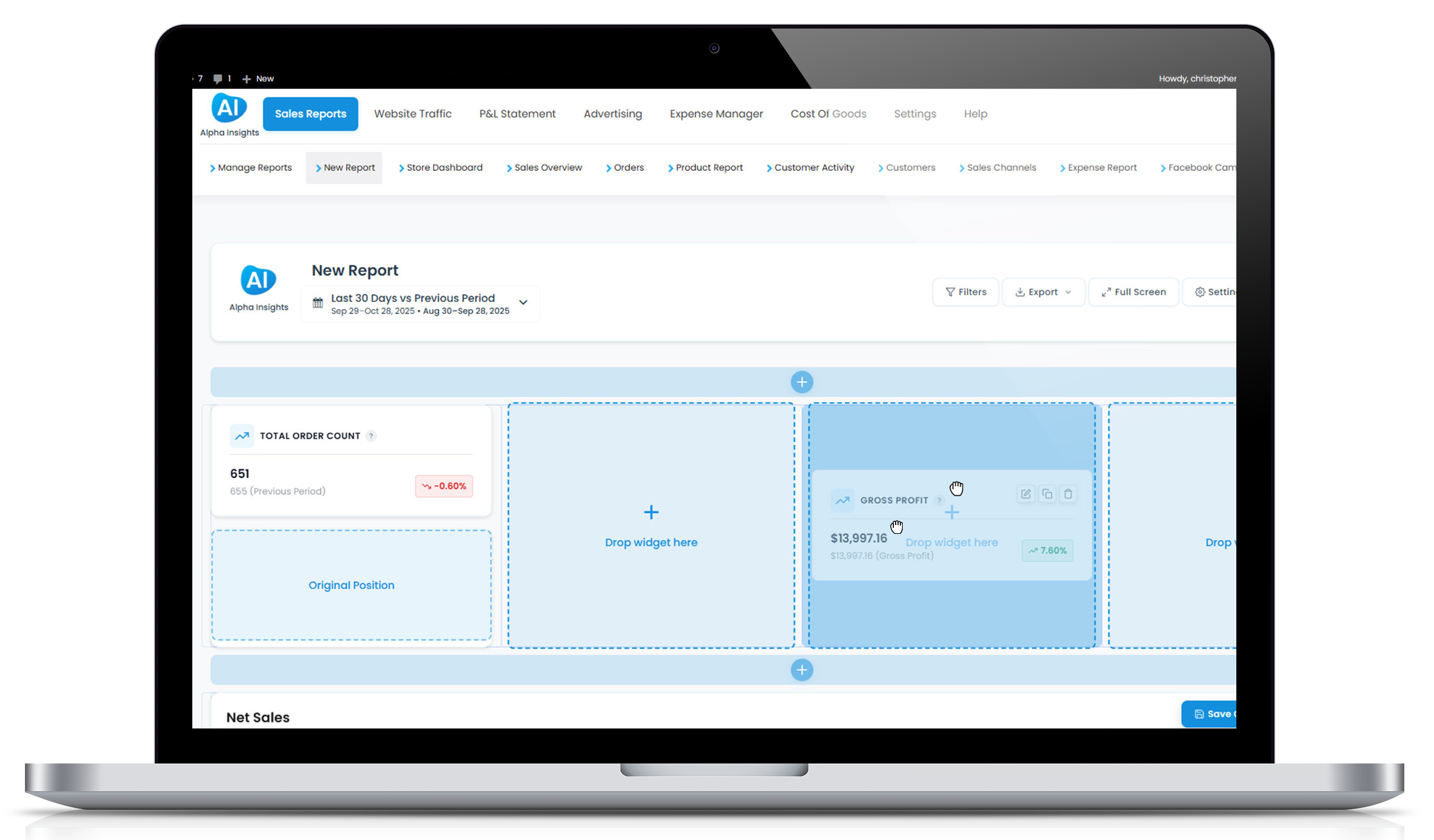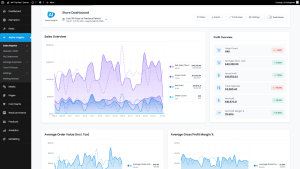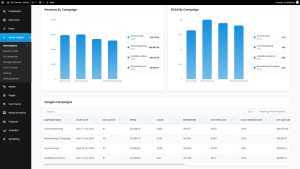How to Set Up Accurate Cost of Goods in WooCommerce (Without Plugins Failing You)
The Perks of Precision: Why Accurate Cost Reporting Matters
Imagine navigating a ship through foggy seas without a compass. Sounds risky, right? Similarly, managing an eCommerce store without precise cost insights is like sailing blind—a sure recipe for missed profits and budgetary blunders. Here’s where the magic of accurately setting up your Cost of Goods (CoG) in WooCommerce shines!
Benefits of accurate CoG tracking:
- Clear profitability picture: Know which products are your cash cows and which are not pulling their weight.
- Better inventory decisions: Stock more of what sells with high margins and less of the low performers.
- Strategic pricing: Set prices based on actual product costs to maintain competitiveness and profitability.
Understanding Cost of Goods
Before diving into setup, let’s demystify Cost of Goods Sold (CoGS). In simplest terms, it’s the direct cost attributable to the production of products you sell. This includes purchase price, import duties, shipping, and other directly attributable costs. Does not including your morning latte, though tempting, as it fuels your packing marathons!
How to Track CoG in WooCommerce Like a Pro
Setting up and managing your CoG in WooCommerce doesn’t have to feel like herding cats. Here’s how you can do it smoothly, and yes, that includes alternatives to those disappointing plugins that promise the moon and deliver a meteorite.
Step 1: Go Plugin-Free with a Manual Approach
Start simple. Add a custom field directly to your product data:
1. Navigate to the Product data section within the WooCommerce product editor.
2. Use the ‘Attributes’ tab to add a new attribute called ‘Cost of Goods’.
3. Input the cost directly associated with each product whenever you add or update your inventory.
Simple? Yes. Time-consuming? Also yes, especially if you have a large inventory.
Step 2: Excel Like a Boss
For those who feel at home in spreadsheets:
- Create a master spreadsheet with product SKUs and their associated costs.
- Regularly update this as costs change—suppliers’ prices, shipping fees, etc.
- Use this database to analyze your profitability and make informed adjustments in WooCommerce.
Step 3: Integrate and Celebrate
To streamline without traditional plugins that tend to flake:
Alpha Insights is your go-to. Unlike many plugins that may fail under pressure, Alpha Insights integrates smoothly with WooCommerce, providing real-time insights into your CoG without you needing to lift another spreadsheet cell!
Advanced Tips for Optimizing Your CoG Workflow
Following setup, optimize your CoG management like you’d tune a fine instrument—carefully and regularly.
Keep Data Clean
Ensure that all CoG entries are accurate. Regular audits of your data will help prevent discrepancies that could lead to financial inaccuracies.
Dynamic Updates
Market conditions change. So should your CoGs. Update your costs to reflect changes in tariffs, shipping fees, or supplier prices.
Use Detailed Analytics
Don’t just collect data, analyze it. Tools like Alpha Insights can help break down costs per product, revealing trends and patterns that can lead to better decision-making.
When the Going Gets Tough, The Tough Get Techy
When manual methods and simple plugins fail, a robust solution like Alpha Insights stands strong. It not only tracks your costs efficiently but also blends seamlessly into your WooCommerce ecosystem, aiding you in making data-driven decisions that boost profitability.
By prioritizing accurate cost tracking in WooCommerce, you position your business for clearer financial insights, better stock management, and better pricing strategies—essentially setting the sails right for smoother, more profitable eCommerce navigation.