Configuring Alpha Insights
After installing Alpha Insights & adding your license to the plugin, there are a few key things that you will want to check.
Out of the box, Alpha Insights will work correctly, however you will want to check a few things at installation to make sure that it’s running correctly.
The first and most important thing to do is configure your Cost of Goods and your default cost calculations in general settings.
If you haven’t already, it would be worth reading How Alpha Insights Works to get an understanding of the different ways in which your product cost of goods are used & calculated.
After your product cost of goods is set, if you are using Meta or Google ads, you will want to configure these, and then after that is less important settings which you can come back to at any stage.
1. Initial Config - Default Prices
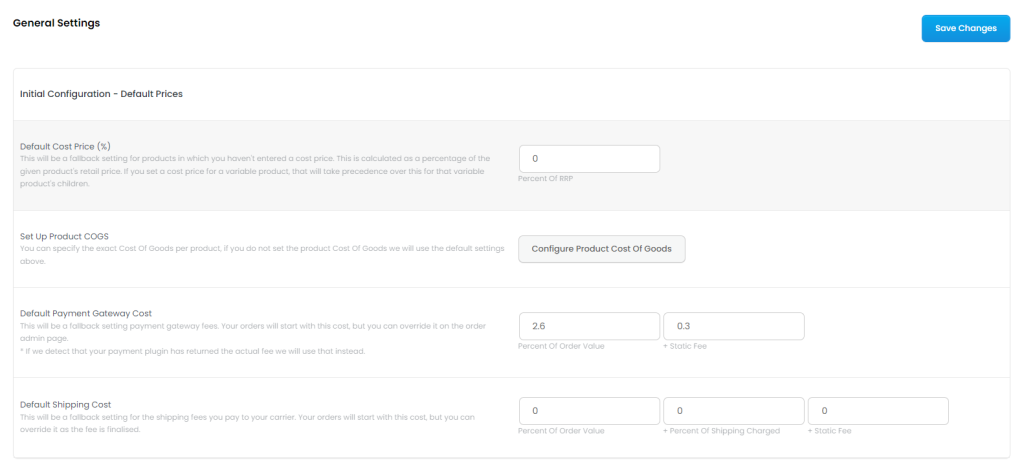
After installing Alpha Insights & putting in your license, the first place to go to is your general settings.
At the top of the General Settings page are the initial configuration default price settings, go through each of these and set them up to the best of your knowledge.
For the most part, these are just fallback settings and are often overriden by products cost of goods set a product level and other features that determine the actual payment gateway costs.
Set each of these up and save changes.
2. Set Up Your Product Cost Of Goods
You can set up your Product Cost of Goods a few different ways, and each have their benefits depending on how many products you have.
You can either setup your product cost of goods on the product page for each product, by using our bulk updater, or by using an import plugin.
Best case scenario is you have a product cost of goods set individually for every single product, if it is not set at a product level, it will fallback to the default calculation value as set in the initial config.
Method #1 - Alpha Insights Bulk Updater

To use the bulk updater, you can get to it by going to Alpha Insights > Settings > Import / Bulk Update.
This is a table where you can manually enter the cost of goods for each product one by one, or by uploading a CSV document to populate the table.
Once the table has been populated, you need to Save Table Data.
Once you are done setting up the product cost of goods you will need to go back to general settings, scroll to the bottom, and click the rebuild order cache button to refresh the calculations to use these new values.
Method #2 - On The Prouct Page
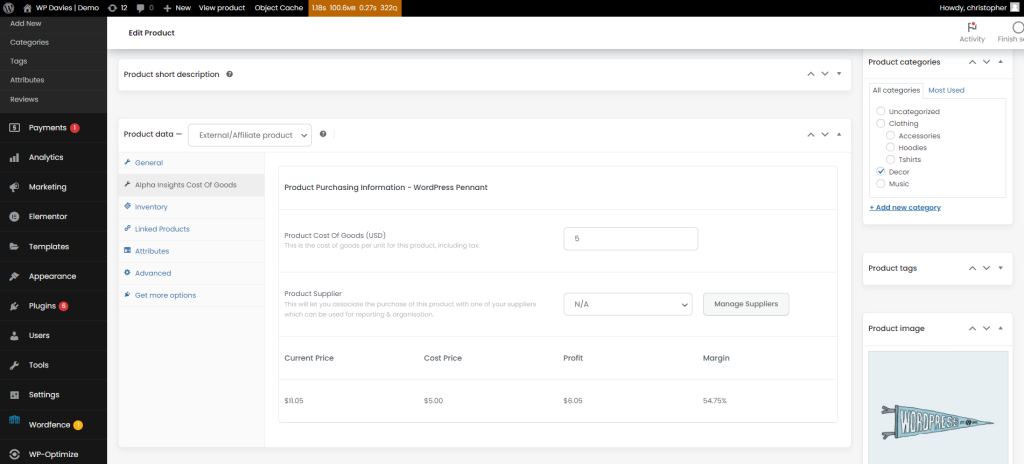
If it’s easier, you can setup the product cost of goods value directly in the product page.
There is a tab in the Woocommerce Product Data section called “Alpha Insights Cost of Goods”, which is where yo can enter the product cogs.
You can optionally choose to add a product supplier, however this is not required and only used for reporting purposes.
Once you are done setting up the product cost of goods you will need to go back to general settings, scroll to the bottom, and click the rebuild order cache button to refresh the calculations to use these new values.
Method #3 - Using An Import / Export Plugin
Finally, you can use an import / export plugin to make this easier – this would be best if you have a very large catalogue.
I won’t go through how to use an import export plugin, however you will need to know what key you are importing into.
The meta key that you need to import your cost prices into against a product is _wpd_ai_product_cost.
3. Set Up The Meta & Google API
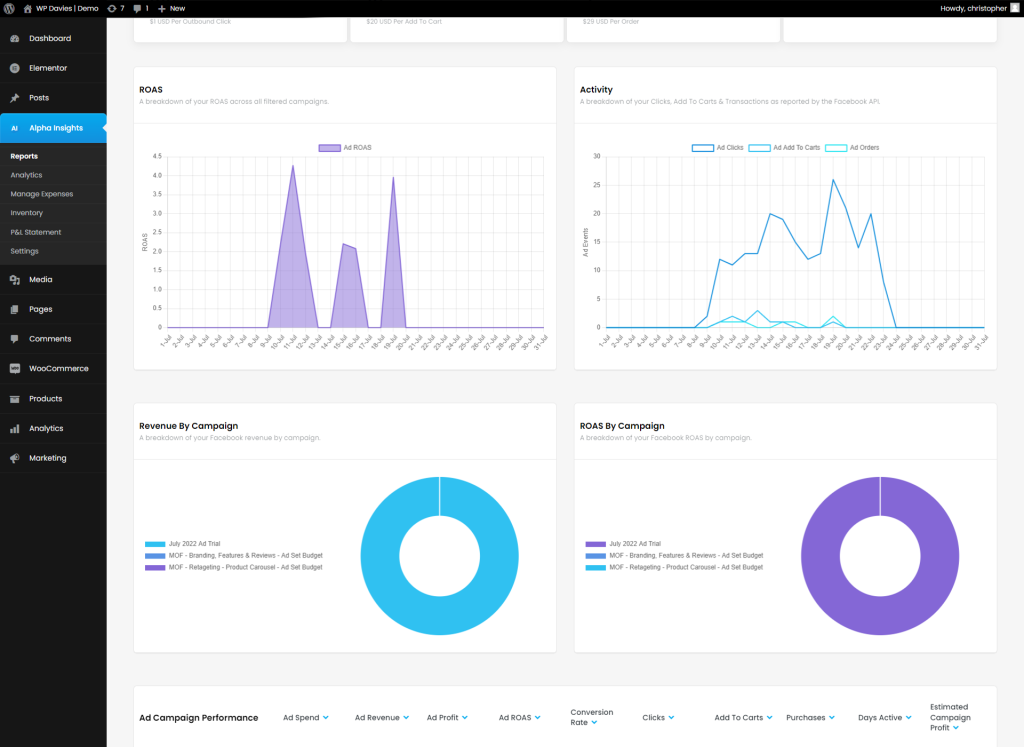
This feature only applies if you are advertising on either Google or Meta, otherwise you do not need to do this.
Setting up this feature from the get-go will have you pulling in your campaign data and expenses automatically, so this is a good one to get going from the start if applicable.
You can read instruction on how to setup the Meta API here, or you can read about setting up the Google Ads API here.
4. Finalize Your Configuration
At this point you are well and truly setup, anything mentioned after this point is just additional optional items that you can change at any point.
Once you’ve complete these items it would be worth spending some time going through all of the settings on each page and configure them to suit.
They are all clearly labelled so you will get a sense of what they do, but any other settings aren’t really critical to the correct operations of Alpha Insights, the are just adjustments to suit.


